making space in the terminal: different strategies
2019-12-30
|~2 min read
|372 words
When a terminal window gets busy, sometimes, it’s nice to make a little breathing so that it’s easier to see what’s going on.
There are a few different ways to do this:
- Add new lines
- Use the built-in “Clear to start” or “Clear to previous mark
- Run
clear
Adding New Lines
This is the easiest solution. When the terminal window gets full, just press enter or CTRL (⌃) + C (exiting the process, even if there is not one running), until the previous print out is above the fold.
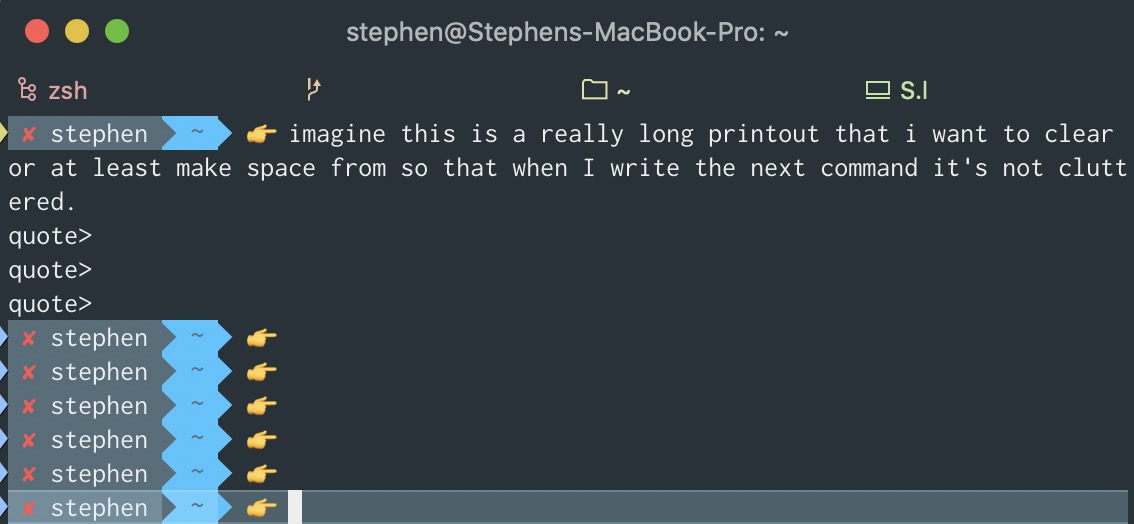
Run Built-In Clear Commands
There are many useful keyboard shortcuts for the terminal on MacOS (which work in iTerm2 as well).
In this case, two that are particularly useful are:
- “Clear to start” (
CMD (⌘) + K) - “Clear to previous mark” (
CMD (⌘) + L)
For a long time, “Clear to start” has been my go to. It is like opening a brand new terminal but without losing any of the context.
Run Clear
When I watch other people work - whether they’re colleagues or instructors for a course I’m taking - I am always surprised by the prevalent use of the clear utilit.
In the UNIX tradition, it does one thing. From the manual page:
NAME clear - clear the terminal screen
SYNOPSIS clear
DESCRIPTION clear clears your screen if this is possible. It looks in the environ- ment for the terminal type and then in the terminfo database to figure out how to clear the screen.
clear ignores any command-line parameters that may be present.SEE ALSO tput(1), terminfo(5)
This describes ncurses version 5.7 (patch 20081102).
Putting that in practice:
clear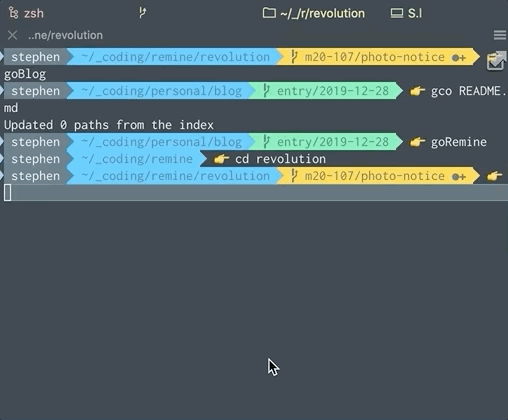
New Preference For Clear
I decided to try clear and found I actually prefer it. Why? Because while it does provide the same clean terminal feel as “Clear to start”, it does so without clearing history.
As a result, when running clear, I can “scroll up” to see the previous logs.
Not losing history in the event that I may need it seems like a benefit worth paying with three extra characters.
Hi there and thanks for reading! My name's Stephen. I live in Chicago with my wife, Kate, and dog, Finn. Want more? See about and get in touch!